![]()
To ensure delivery of the PNW News Digest to your inbox, it’s important that you add communications@pnwumc.org, communications@greaternw.org, and bishop@greaternw.org, to your address book or safe list. Please follow the instructions below.
Select your Email Service Provider:
- AOL
- Apple Mail
- Comcast
- Earthlink
- Gmail
- Mac Mail
- Mozilla Thunderbird
- Outlook.com
- Outlook 2003+
- Verizon.net
- Yahoo
- Click Contacts in the right toolbar.
- Click Add Contact.
- Enter “communications@pnwumc.org.”
- Click Add Contact button in the popup.
- Right-click on the sender’s email address.
- Select Add to Contacts or Add to VIPs.
- Click Preferences from the menu.
- Click Restrict Incoming Email.
- Click Yes to Enable Email Controls.
- Click Allow email from addresses listed below.
- Enter “communications@pnwumc.org.”
- Click Address Book.
- Click Add Contact.
- Enter “communications@pnwumc.org”.
- Click save.
- Click Gmail in the upper-left corner above the “COMPOSE” button.
- Click Contacts.
- Click New Contact.
- Add “communications@pnwumc.org” in the email field.
More on Gmail: Add our From email address (communications@pnwumc.org, communications@greaternw.org) to your Google Contacts
Emails from a subscriber’s Google Contacts always go to their Primary inbox. In confirmation pages, welcome emails, and campaign content, ask your subscribers to add your From email address to their Google Contacts.
Move our emails to the Primary tab
Subscribers can teach Gmail where to deliver your messages. When a subscriber moves one of your campaigns from the Promotions tab to the Primary tab, Gmail asks whether it should always deliver your campaigns there.
- Click Address Book
- Click File
- Click New Card
- Enter “communications@pnwumc.org”
- Click Edit or OK
- Click the Address Book button.
- Make sure the Personal Address Book is highlighted.
- Click the New Card button.
- Under the Contact tab, enter “communications@pnwumc.org.”
- Click OK.
- Click the drop-down arrow next to the Outlook button.
- Click People.
- Click New.
- Add “communications@pnwumc.org” to the email field.
- Click Save.
- Go to your Contacts page.
- Click on New in the upper-left-hand corner.
- Enter “communications@pnwumc.org” into the email address field.
- Click Save in the upper left of your window.
Outlook 2007
- Go to your Address Book.
- Click on File in the upper-left-hand corner.
- Select New Entry from the drop-down list.
- Choose New Contact and click OK in the next dialog box.
- Enter “PNW Conference Communications” in the Full Name field.
- Enter “communications@pnwumc.org” into the email address field.
- Click Save & Close in the upper left corner.
Outlook 2010
- Click the Home tab.
- Click Junk.
- Click Junk E-mail Options.
- Click Safe Senders.
- Click Add
- Enter “communications@pnwumc.org.”
- Click OK.
- Go to your account and click on the Address Book link in the left column.
- Select Create Contact.
- The Add Address Book Entry screen appears. In the Email field, type
- In the Nickname field, type “PNW Conference Communications”>
- Select Save.
- Click Contacts
- Click New Contact
- Add “communications@pnwumc.org” to the email field
- Click Save